How to delete Windows.old files completely?
Windows has been giving us a whole bunch of upgrades time after time. Along with that when a new version of windows is installed on our desktop it left us with old crappy size hungry residual files. Some of the size hungry files we get are “windows.old” files that are left behind for the recovery of windows. Since the recovery of windows is occasional we actually don’t require such files to be left behind. Hence you delete Windows.old files to free your disk size.
So, if you are having it difficult to delete Windows.old files since they cannot be deleted easily. Then, you can follow these easy steps we had listed. Now without any further delay let’s get started.
Steps to delete Windows.old files:
- First, locate your primary local drive i.e. C: Drive where your Operating System is installed. Since it is only found in the drive where your operating system is installed so you can only find it there.
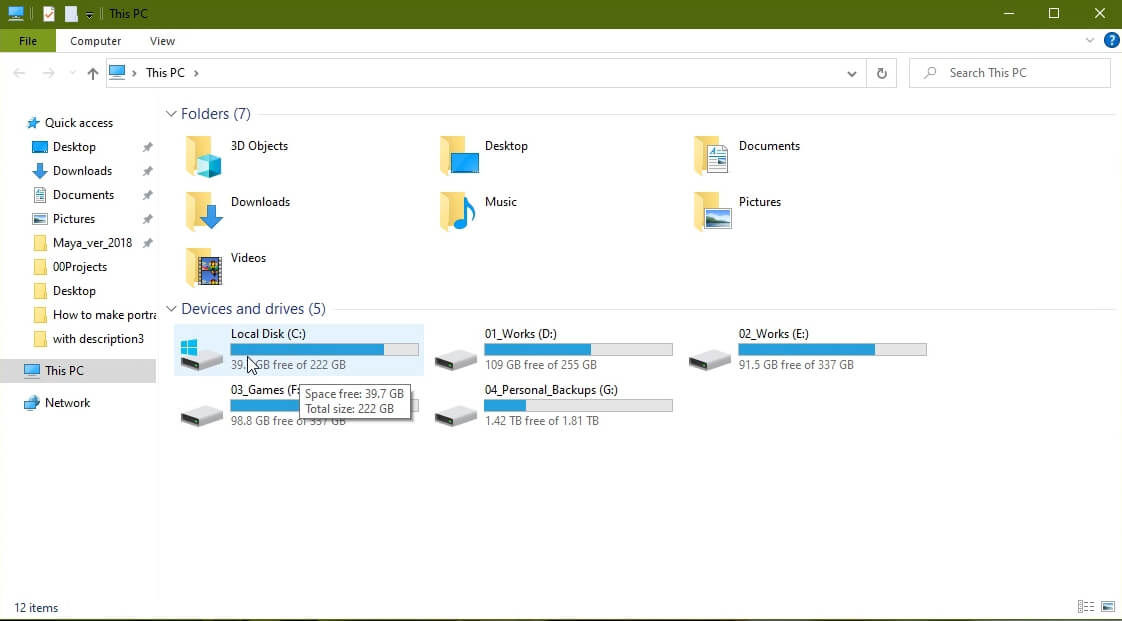
2. Now, go to its properties.

3. Then at its Properties > General you will find Disk Cleanup. Click on it.

4. Now, you will be directed to a window where you can find the list of files to delete such as temporary files, windows residual files, windows old files, and so on.
Here you have to be very careful. All you have to do is select the “Previous Windows installation(s)” option only.

Note: You have to select only the mentioned option if you want to protect other data.
Now, click on “OK” at the bottom right of the window and select “Delete Files”.
That’s it. You will have more space in your drive than before. If you want to find more about the process please watch the video linked here:
And if you want to learn more about tech tutorials please subscribe to our YouTube channel.
Here, you can check our infographic:
Use the below code to Embed this infographic:
<p><strong>Please include attribution to https://yourtechavatar.com/ with this graphic.</strong><br /><br /><a href='https://yourtechavatar.com/how-to-delete-windows-old-files-completely-2020/'><img src='https://yourtechavatar.com/wp-content/uploads/2020/09/How-to-delete-Windows.old-files-completely-2020.png' alt='Infogrpahics for How to delete Windows.old files completely' 540px border='0' /></a></p>